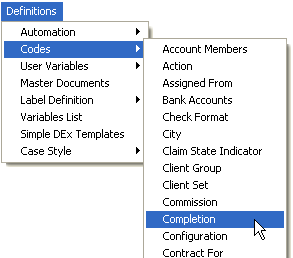
This new feature allows you to add an Activity Code to any completion code.
1. From the “Main Menu” select the “Definitions” button.
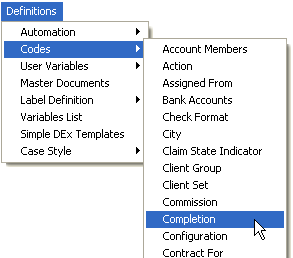
2. Then select “Codes” then “Completion”.
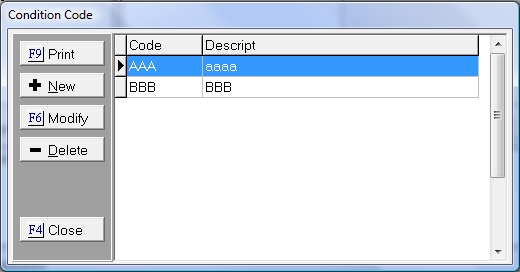
3. Highlight the "Completion Code" and then select the  button.
button.
This new feature allows you to enter an Activity Code for all Completion types.
Things To Remember: This new feature works with any Manual completions, Batch Processing, Quick Complete Feature found on the Summary page of a Consumer Debtor, and MaxPlan Processing.
4. Select your “Completion Type” by selecting the appropriate radio button.
5. Select you Completion Options, you can add “Actions”, “Status”, “Document”, and the new “Activity” feature.
6. Check the boxes that you would like added to your “Collector Performance Statistics” report.
7. Enter any “Default History Note”, that you would like to be added to a Consumer Debtors account when entering a completion code.
8. Select the  button.
button.
9. Then it will return you to the completion code main screen.
10. Select the button.
1. From the "Main Menu", select the “Debtor”.
2. Select your “Debtor” by using any of our "Find by" options.
3. Select the 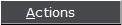 button.
button.
4. Then the “Action Item” screen should pull up:
5. Select the  button. Then the “Complete Action Item” menu will pull up:
button. Then the “Complete Action Item” menu will pull up:
6. Select your “Completion Code” by using the  button.
button.
7. It will populate your screen with all the completion items you have selected.
8. Select the  button, it will record all the changes to the Consumer Debtor account.
button, it will record all the changes to the Consumer Debtor account.
9. Select the  button to be returned to the “Consumer Debtor’s” account.
button to be returned to the “Consumer Debtor’s” account.
10. On the  tab. It will display the changes made to the Action and Status.
tab. It will display the changes made to the Action and Status.
11. On the  tab. Select the button. It will display the “Activity” that was added to the account.
tab. Select the button. It will display the “Activity” that was added to the account.
12. Select the  button to be returned to the “Consumer Debtor’s” account.
button to be returned to the “Consumer Debtor’s” account.
13. On the  tab, it will display all the changes made by adding a completion code.
tab, it will display all the changes made by adding a completion code.
14. Select  button and it will return you to the “Main Menu.”
button and it will return you to the “Main Menu.”